|
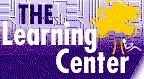
microsoft word training
Microsoft Word Training Course
Info and Order
|
Microsoft Word Training

Microsoft word training internet based course
The self-paced microsoft word training is exceptional. Our microsoft word training course meet or exceed exam objectives, teaching precisely what you need to know.
|
Microsoft Office
Microsoft Word
Microsoft Excel
Outlook Training
Access Training
FrontPage
Project Tutorial
Works Tutorial
Windows Course
SQL Server
Java Certification
A+ Certification
Webmaster Certification
Internet Explorer
Server 2000
Exchange Server
Photo Shop
Visual Basic
Power Point
Crystal Reports
Flash MX
Lotus Notes
LINUX LPIC
Novell CNE
Oracle Database
Cisco CCNA
UNIX Systems
MCSE
MOUS
CCNA
|
Microsoft word training that's Easy, Convenient and Affordable! High-quality, online microsoft word, self-paced training designed to help you achieve your goals. Affordable annual subscription plans give you unlimited access to an entire suite of training topics at prices that you just won't find anywhere else.
These courses are for anyone preparing for the MOUS Word 2000 and Word Expert exam.
- Managing Documents shows how to open save and navigate through documents.
- Working with Text shows how to add delete and format text in documents.
- Formatting Paragraphs shows how to work with paragraphs bulleted lists and outlines.
- Page Format and Printing shows how to set up a page and print.
- Tables and Other Objects shows how to create tables and insert objects into documents.
- Page Formatting shows how to format paragraphs organize pages and create styles.
- Managing Documents shows how to create document references insert a table of contents and an index and perform a mail merge.
- Inserting Objects shows how to work with Excel worksheets insert bitmap graphics and create charts in Word 2000.
- Advanced Features shows how to work with macros create and customize toolbars create both printed and online forms and insert fields.
- Workgroups shows how to track document changes work with master documents and insert comments.
During the courses, you will learn how to:
- Display existing documents and create new ones
- Send documents through e-mail
- Use the Save and Save As commands
- Create document folders
- Work with the Office Assistant
- Add hyperlinks
- Add select and delete text
- Find and replace text within a document
- Use the Undo Redo and Repeat commands
- Run the Spelling Grammar and Thesaurus features
- Apply character effects to text
- Change font type color and size
- Copy formats with the Format Painter
- Create bulleted and numbered lists
- Work in Outline view
- Align and indent text in paragraphs
- Adjust paragraph spacing
- Apply borders and shading to paragraphs
- Create tabs and tab leaders
- Set page orientation and margins
- Insert a page break
- Run the Go To feature
- Format text into columns
- Create headers and footers
- Use Print Preview
- Print documents and envelopes
- Insert a table
- Draw a table
- Insert and delete table rows and columns
- Modify table cells
- Rotate table text
- Draw lines and shapes
- Insert objects into documents
- Use text flow options
- Sort lists paragraphs and tables
- Perform an advanced find and replace
- Create and edit styles
- Create footnotes and endnotes
- Add bookmarks and cross-references
- Create a table of contents and an index
- Merge a main document with a data source
- Generate labels
- Use alternate data sources in a mail merge
- Perform calculations in Excel worksheets within documents
- Embed Excel worksheets in documents
- Link Excel data in documents
- Add and modify bitmap graphics
- Create and modify charts
- Create and run macros
- Edit a macro
- Copy rename and delete macro projects
- Customize toolbars
- Create and modify forms
- Work with form field options
- Insert fields
- Track document changes
- Work with master documents
- Insert comments
- Apply document protection
- Create multiple versions of a document
- Use Round Trip documents
Our courses have special design features listed below:
- Certificates of Completion
- Instructional steps -- walk through a procedure
- Exercises -- try it out
- Notes - See additional information related to the topic in the text
- Tips - See a different, faster, or easier way of doing something
- Quick References - See a quick reference guide to the features introduced in a chapter
- Details - Display more detailed information related to the current topic
- Hotwords - See related information
- Navigation Bar - Maneuver easily through the courses
- Microsoft Approved Courseware Logo - to prepare you for a Microsoft certification
- Course Topics and Index -- with searching feature and hyper-links
- Printable Exercises - PDF downloadable files
- Sample Application Files - PDF downloadable files
- Course Glossary
- Skill Assessment - can be used for pre and post-testing -- tracking first try, best try and course grade - if passed, green check mark will appear as 'mastered' - hyperlinks to units within the course to go back and re-take a certain unit again. Use as pre-test to determine which course topics you want to focus on and to go directly into that unit.
|