|
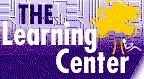
linux tutorial
Linux Tutorial Online
Info and Order
|
Linux Tutorial Online

Linux lpic training internet based course
The self-paced linux tutorial is exceptional. Our linux tutorial course meet or exceed exam objectives, teaching precisely what you need to know.
|
LINUX Tutorial
Internet Explorer
Office Tutorial
Word Tutorial
Excel Tutorial
Outlook Training
Access Training
FrontPage
Project
Works
Windows
Microsoft SQL
Server 2000
Exchange Server
Photo Shop
Visual Basic
Power Point
Crystal Reports
Flash MX
Lotus Notes
Novell CNE
Oracle Database
Cisco CCNA
UNIX Systems
Java Certification
A+ Certification
MCSE
MOUS
CCNA
Webmaster Certification
|
LINUX tutorial that's Easy, Convenient and Affordable! High-quality, self-paced training designed to help you achieve your goals. Affordable annual subscription plans give you unlimited access to an entire suite of training topics at prices that you just won't find anywhere else.
This course is for anyone who is interested in learning the fundamentals of the Linux operating system and for anyone preparing for Exam 101 offered by the Linux Professional Institute.
- Partitions and the Boot Process introduces users to the process of preparing a hard drive for use with the Linux operating system and explains the Linux boot process
- File Management introduces users to the commands necessary to create, view, copy, move, and delete files on a Linux system.
- GNU and Linux Commands introduces users to shells and shows users how to configure user and environment variables and how to manage processes on a Linux system.
- File System Maintenance shows users how to mount and unmount file systems, verify file system integrity, perform disk maintenance tasks, manage disk quotas, create links to files, and locate files.
- Users and Groups shows users how to create and manage user accounts and how to manage groups.
- Text Streams shows users basic Linux commands for editing, filtering, and manipulating text.
- Permissions shows users how to manage user and group permissions for files and directories.
- Administration and Documentation shows users how to schedule jobs, manage system logging, and document their own Linux systems.
- Backup and Restore introduces users to the process of planning a backup strategy and shows them how to create and restore a backup.
During the courses, you will learn how to:
- Understanding Partitions
- Understanding fdisk
- Creating a Primary Partition
- Creating a Swap Partition
- Creating an Extended Partition
- Formatting Partitions
- Understanding File System Organization
- Booting Linux
- Understanding Runlevels
- Understanding the init Daemon
- Understanding LILO
- Shutting Down Linux
- Using Manual Pages
- Changing Directories
- Listing Directory Contents
- Identifying File Types
- Creating, Viewing, and Appending Files
- Paging Through Files
- Modifying Access and Modification Data
- Copying Files and Directories
- Moving Files and Directories
- Creating Directories
- Deleting Files and Directories
- Understanding Regular Expressions
- Searching File Content with grep
- Archiving Files with tar
- Compressing and Uncompressing Files with gzip
- Using gzip with tar
- Understanding Shells
- Typing at the Command Line
- Editing and the Command Line
- Understanding Variables
- Customizing Environment Variables
- Working with the PATH Variable
- Working with the PROMPT Variable
- Working with the HOME Variable
- Understanding the History File
- Viewing the History File with fc
- Understanding Processes
- Listing Processes with ps and top
- Editing Process Priority with nice
- Managing Jobs
- Sending Signals to Processes
- Mounting Filesystems
- Unmounting Filesystems
- Filesystem Configuration Files
- Checking Filesystems
- Checking Disk Usage
- Disk Maintenance
- Understanding Disk Quotas
- Enabling Disk Quotas
- Setting Disk Quotas
- Verifying Disk Quotas
- Understanding Links
- Creating Hard Links
- Creating Symbolic Links
- Understanding the System File Hierarchy
- Finding Files
- Locating Files
- Identifying Commands
- Using root
- Understanding the /etc/passwd File
- Managing User Passwords
- Creating Users by Editing /etc/passwd
- Creating Users with useradd
- Modifying Users with usermod
- Deleting Users
- Special User Accounts
- Understanding Groups
- Creating Groups
- Identifying Default Groups
- Modifying and Deleting Groups
- Understanding Systems Groups
- Working with Shadow Passwords
- Understanding User Startup Files
- Redirecting Output
- Using Pipes
- Filtering Text with sed
- Sorting and Joining
- Cutting and Pasting
- Viewing Files
- Modifying Text Format
- Dividing Files
- Editing File Contents
- Changing the Owner of a File
- Changing the Group for a File
- Understanding File and Directory Access
- Understanding File Access
- Understanding Directory Access
- Changing Permissions with Symbols
- Changing Permissions with Numbers
- Special Permissions
- Setting Default Permissions
- Scheduling Jobs with at
- Managing Jobs scheduled with at
- Scheduling Jobs with batch
- Scheduling Recurring Jobs
- Managing Recurring Jobs
- Managing System Jogging
- Configuring the System Logging Daemon
- Logging User Activity
- Rotating Logs
- Archiving Logs
- Using Logs for Troubleshooting
- Using Documentation
- Creating Documentation
- User Support
- Identifying Backup Requirements
- Choosing a Backup Strategy
- Planning a Backup
- Choosing a Backup Type
- Backup Storage and Retention
- Implementing Your Strategy
- Creating Backups with tar
- Restoring Files with tar
- Creating and Restoring Backups with cpio
Our courses have special design features listed below:
- Certificates of Completion
- Instructional steps -- walk through a procedure
- Exercises -- try it out
- Notes - See additional information related to the topic in the text
- Tips - See a different, faster, or easier way of doing something
- Quick References - See a quick reference guide to the features introduced in a chapter
- Details - Display more detailed information related to the current topic
- Hotwords - See related information
- Navigation Bar - Maneuver easily through the courses
- Microsoft Approved Courseware Logo - to prepare you for a Microsoft certification
- Course Topics and Index -- with searching feature and hyper-links
- Printable Exercises - PDF downloadable files
- Sample Application Files - PDF downloadable files
- Course Glossary
- Skill Assessment - can be used for pre and post-testing -- tracking first try, best try and course grade - if passed, green check mark will appear as 'mastered' - hyperlinks to units within the course to go back and re-take a certain unit again. Use as pre-test to determine which course topics you want to focus on and to go directly into that unit.
|