|
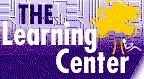
microsoft project training
Microsoft Project Training Course
Info and Order
|
Microsoft Project Training

Microsoft project training internet based course
The self-paced microsoft project training is exceptional. Our microsoft project training course meet or exceed exam objectives, teaching precisely what you need to know.
|
Microsoft Office
Microsoft Project
Microsoft Word
Excel Training
Outlook Training
Access Training
FrontPage
Works Tutorial
Windows Tutorial
Java Certification
A+ Certification
Webmaster Certification
Internet Explorer
SQL Server
2000
Exchange Server
Photo Shop
Visual Basic
Power Point
Crystal Reports
Flash MX
Lotus Notes
LINUX LPIC
Novell CNE
Oracle Database
Cisco CCNA
UNIX Systems
MCSE
MOUS
Cisco CCNA
|
Microsoft project training that's Easy, Convenient and Affordable! High-quality, self-paced training designed to help you achieve your goals. Affordable annual subscription plans give you unlimited access to an entire suite of training topics at prices that you just won't find anywhere else.
These courses are for anyone preparing for the MOUS Project 2000 Core certification examination.
- Starting a Project shows users how to begin, set up calendars, include tasks, and add work breakdown structure codes.
- Scheduling Tasks and Adding Resources shows users how to apply a calendar to a task; set task durations, deadlines, and constraints; and add and assign resources to tasks.
- Managing Work and Multiple Projects shows users how to identify the critical path, manage resource workloads, create a master project, and track work progress.
- Using Central shows users how to communicate with the workgroup and use Central to communicate with your workgroup via the Web.
- Customizing shows users how to create a custom table, apply filters, create and apply a custom view, and sort and group data.
- Creating Reports and Exporting Data shows users how to modify a standard report, create a custom report, export data into Word and Excel documents, and save a view as a Web page.
During the courses, you will learn how to:
- Create a new project
- Modify calendar options
- Create tasks, summary tasks, and milestones
- Import a task list from Excel
- Add a hyperlink to a task
- Define and apply work breakdown structure codes
- Apply a calendar to a task
- Enter task information
- Add resources and their costs
- Assign resources to tasks
- Set and edit task types
- Split a task
- Display the critical path
- Set baselines
- Create a master
- Record actual work on tasks
- Track progress
- Set reminders and send schedule notes
- Use Central to update information, assign tasks, and record task status
- Create a custom table
- Apply an AutoFilter
- Create and apply custom filters
- Create and apply a custom view
- Use Organizer to share a custom view
- Sort a view
- Create and apply custom groupings
- Modify a standard report
- Create a custom report
- Set page setup options
- Use the drawing tools
- Copy a Gantt chart into a Word document
- Copy information into an Excel spreadsheet
- Save a view as a Web page
Our courses have special design features listed below:
- Certificates of Completion
- Instructional steps -- walk through a procedure
- Exercises -- try it out
- Notes - See additional information related to the topic in the text
- Tips - See a different, faster, or easier way of doing something
- Quick References - See a quick reference guide to the features introduced in a chapter
- Details - Display more detailed information related to the current topic
- Hotwords - See related information
- Navigation Bar - Maneuver easily through the courses
- Course Topics and Index -- with searching feature and hyper-links
- Printable Exercises - PDF downloadable files
- Sample Application Files - PDF downloadable files
- Course Glossary
- Skill Assessment - can be used for pre and post-testing -- tracking first try, best try and course grade - if passed, green check mark will appear as 'mastered' - hyperlinks to units within the course to go back and re-take a certain unit again. Use as pre-test to determine which course topics you want to focus on and to go directly into that unit.
|