|
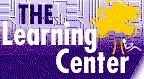
adobe photoshop tutorial
Adobe Photoshop Tutorial Course
Info and Order
|
Adobe Photoshop Tutorial

Adobe photoshop training internet based course
The self-paced adobe photoshop tutorial is exceptional. Our adobe photoshop tutorial meet or exceed exam objectives, teaching precisely what you need to know.
|
Adobe PhotoShop
Internet Explorer
Office Tutorial
Word Tutorial
Excel Tutorial
Outlook Tutorial
Access Tutorial
FrontPage
Project Tutorial
Works Tutorial
Windows Tutorial
Microsoft SQL
Server 2000
Exchange Server
Visual Basic
Power Point
Crystal Reports
Flash MX
Lotus Notes
LINUX LPIC
Novell CNE
Oracle Database
Cisco CCNA
UNIX Systems
Java Certification
A+ Certification
MCSE
MOUS
CCNA Training
Webmaster Certification
|
Adobe photoshop tutorial that's Easy, Convenient and Affordable! High-quality, online adobe self-paced training designed to help you achieve your goals. Affordable annual subscription plans give you unlimited access to an entire suite of training topics at prices that you just won't find anywhere else.
This course is for anyone who wants to get the most out of using Photoshop.
- Managing Graphics Files explains how to save manage and use graphics files and formats with Photoshop.
- Colors, Brushes, and Printing shows users how to use choose colors, use paint tools and brushes, and print graphic images.
- Selecting and Retouching explains how to select and crop portions of an image file and how to touch up a scanned photograph using the Rubber Stamp tool.
- Text, Fills, and Actions shows how to use text and fill regions with color, as well as how to change actions in the History list and repeat batch actions.
- Using Layers and Plug-Ins explains how to take advantage of layers and plug-ins.
- Manipulating Images shows users how to use lighting sharpening and blur effects to change images.
During the courses, you will learn how to:
- Navigate the interface
- Open close and save image files
- Describe the different types of graphics formats
- Change the resolution and image size of a graphic
- Use the color selection tools
- Choose colors
- Use the paint and pen tools
- Manage the paint and brush options
- Use the print setup tools
- Print graphic files
- Select portions of an image
- Crop images
- Use selection tools
- Modify selections
- Select complex shapes
- Retouch photographs with the Rubber Stamp tool
- Create text in an image
- Modify text
- Fill regions of an image with color
- Create gradiated fills
- Manage the action history list
- Use Photoshop's preset actions
- Create and run batch actions
- Create and use layers
- Link merge and flatten layers
- Create layer masks
- Blend and modify layers
- Use layer effects
- Use the Transform command
- Use plug-ins
- Adjust image tone
- Change color and spot toning
- Sharpen and blur an image
- Diffuse and alter focus of images
- Use measurement tools for precise measurements in images
Our courses have special design features listed below:
- Certificates of Completion
- Instructional steps -- walk through a procedure
- Exercises -- try it out
- Notes - See additional information related to the topic in the text
- Tips - See a different, faster, or easier way of doing something
- Quick References - See a quick reference guide to the features introduced in a chapter
- Details - Display more detailed information related to the current topic
- Hotwords - See related information
- Navigation Bar - Maneuver easily through the courses
- Course Topics and Index -- with searching feature and hyper-links
- Printable Exercises - PDF downloadable files
- Sample Application Files - PDF downloadable files
- Course Glossary
- Skill Assessment - can be used for pre and post-testing -- tracking first try, best try and course grade - if passed, green check mark will appear as 'mastered' - hyperlinks to units within the course to go back and re-take a certain unit again. Use as pre-test to determine which course topics you want to focus on and to go directly into that unit.
|